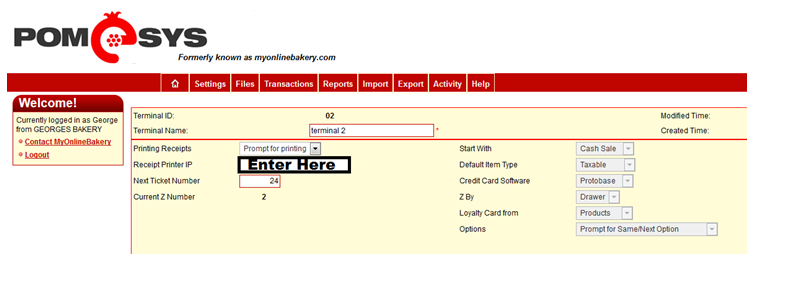1) Go to your printer and turn it off
2) While the printer is turned off press and hold the “Feed” button located in the front of the printer
3) While holding down the feed button turn the printer on
4) The printer should start to print out two receipts (once it starts let go of the feed button)
5) The second receipt contains the IP Address on it
Example of an IP: 192.168.x.x
6) Write this IP Address down somewhere
7) Sign into MyOnlineBakery
8) Navigate to “Settings” -> “Terminals”
9) Then edit the terminal that you use in your store and enter the IP Address into the field shown below